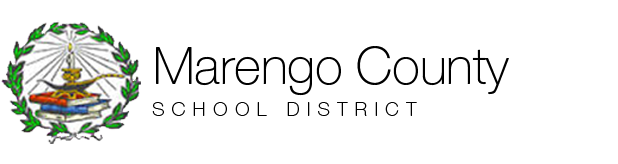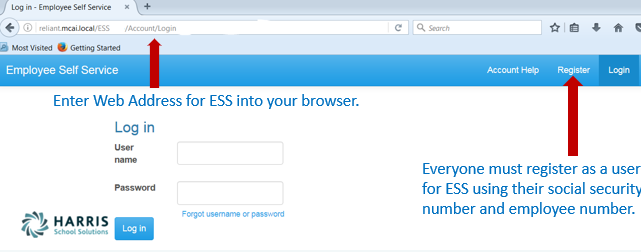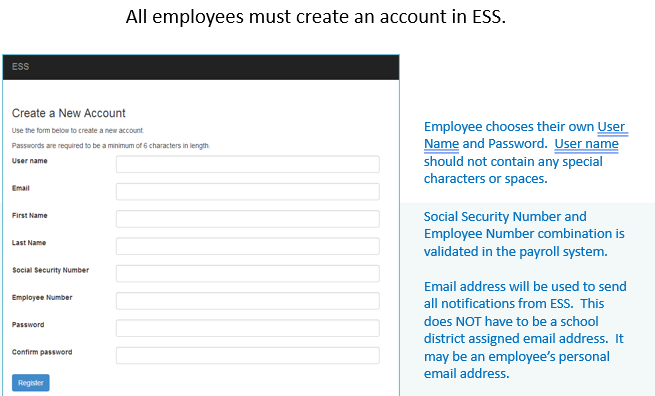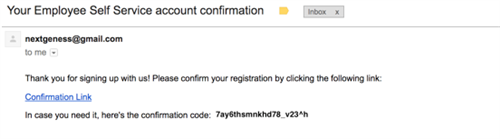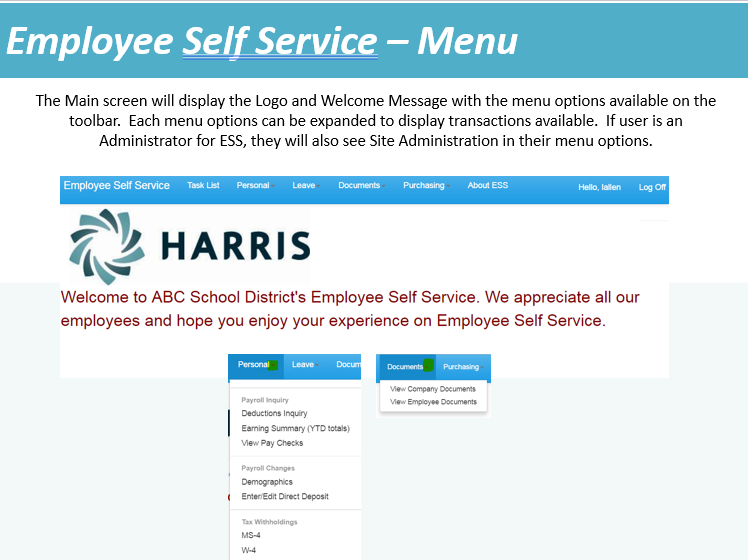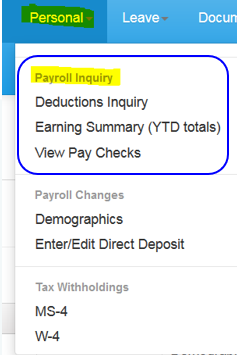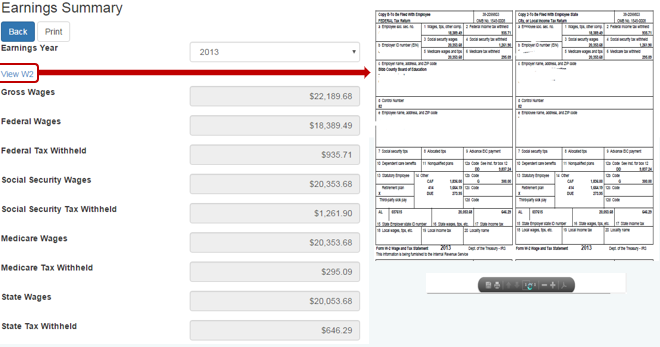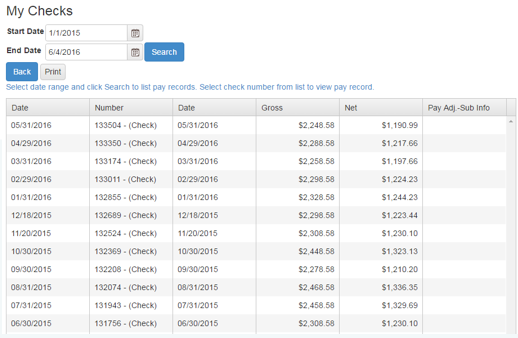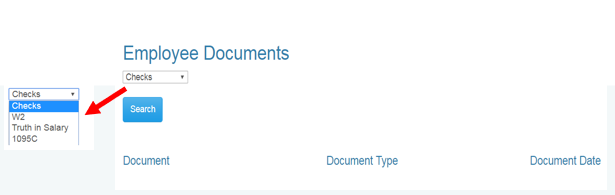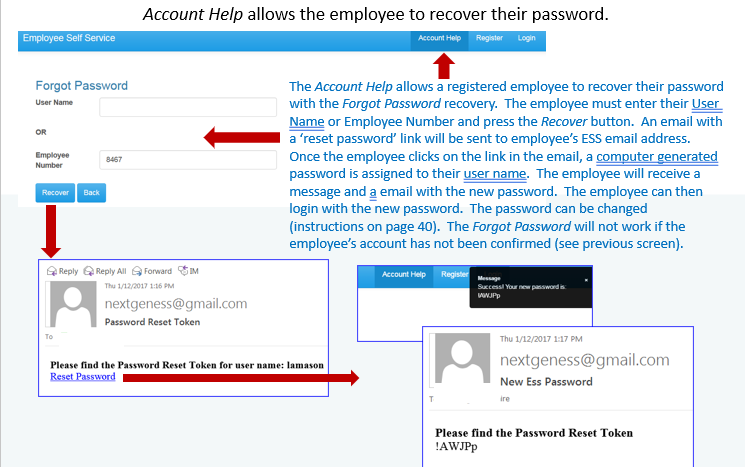About the Employee Self Service Portal
The ESS portal allows for viewing and printing of: earnings summaries,
past check stubs, W-2s, and other important payroll documents. All
features are accessible from any device that is connected to the
internet by completing the following steps:
- Employee Self Service Information
- Activate Your Self Service Portal
- How To Use the Portal
- Kronos Information
2) Click the “Register” button in the top, right-hand corner of the page
3) Complete the form that is presented to you. You can choose your own
username. You may use your personal email account for the email field.
You do not have to register with your Marengo account. In fact, it is
HIGHLY ENCOURAGED that you use a personal email account as you may need
and/or want access to the portal following your tenure as a BCBE
employee. All fields on this page are required. Your social security
number and employee number are needed to validate who you are.
4) After clicking the register button, you will receive a
confirmation link via email to the account that you provided on the
registration form. The email will come from the following address: nextgeness@gmail.com
5) Click the confirmation link and log in with the username and password that you set on the registration page
Main Menu
1) Click on the Home-Employee menu item to expand the main menu
2) The Personal menu contains the sub-menu for Payroll Inquiry which
includes access to the employee’s Earning Summary and Paycheck
history.
3) Earnings Summary (YTD Totals) – Employees can view and print their
earnings summary by selecting the year they wish to view. If viewing a
past year, W2 forms can be accessed by clicking the View W2 link.
4) View Paychecks - Employees can view and print a check/statement
summary for a specific check date range. Check details can be viewed and
printed by clicking on a particular check.
5) Documents – View Employee Documents menu item allows for viewing and
printing of Checks, W2, Truth in Salary, and 1095C. Select the document
type and click Search to view the desired document.
6) Forgot your username and/or password? Click on the Account Help
button at the top of the login page and fill out the required fields.
You will receive an email to the account that you signed up with.